You can manage existing members by accessing the Member Manager from your admin dashboard. The member manager is very powerful, in that it allows you to manually add members, view individual member data, access subscriptions and payments, and more.
To access the 'Member Manager,' simply click on the Member Manger tab in your admin dashboard.
Member Manager Screen
The main member manager screen will show you statistics on current members, access information on all of your current members, and invite new members to your business center.
Invite & Add New Members Manually
You can manually invite new members to your business center. To do this, navigate to the Member Manager and click the 'Invite New Member' button on the top right.
Simply enter the users First Name, Last Name and Email Address, and the system will take care of the rest.
An invite will be sent to the email address, where the user can then complete the setup of their new membership account with your business center.
NOTE: When a new member is added this way, they are considered 'free members' of your business center. They will have access to any courses you set to the access type of 'all member levels'. Once they are member, you can then grant them access to individual courses and paid membership levels on a case by case basis.
Manage Individual Members
The member manager also allows you to handle individual members' information, subscriptions, payments, and more.
To manage an individual member, simply click on the Member ID of the user you want to access. You will then be take to their 'Member Details' page.
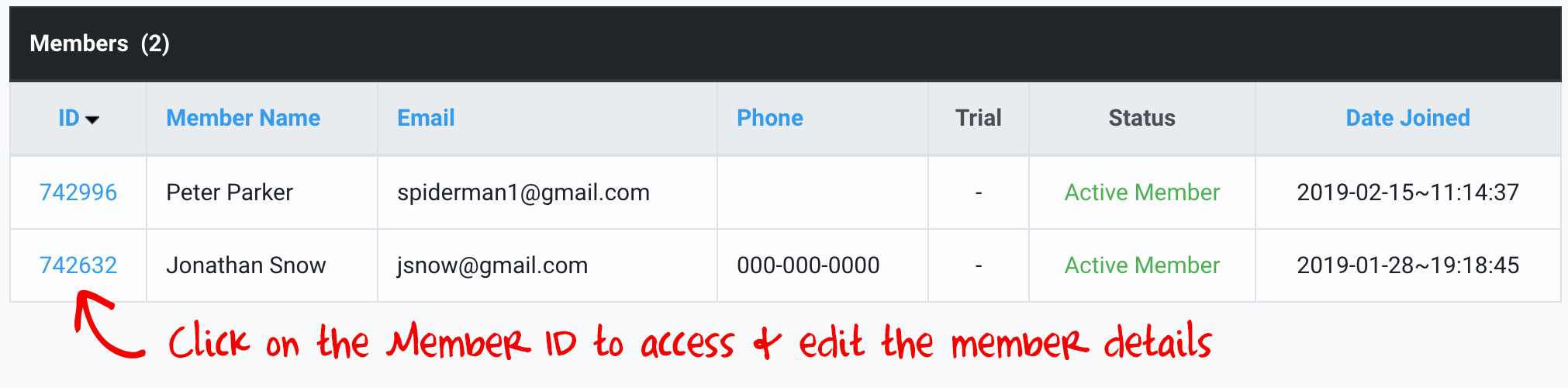
NOTE: At this time there isn't a way to delete an existing member from your member manager. This is done to allow past members to 're-sign up' or reactivate accounts with the same account information.
To learn more about the 'Member Details' page, click here.