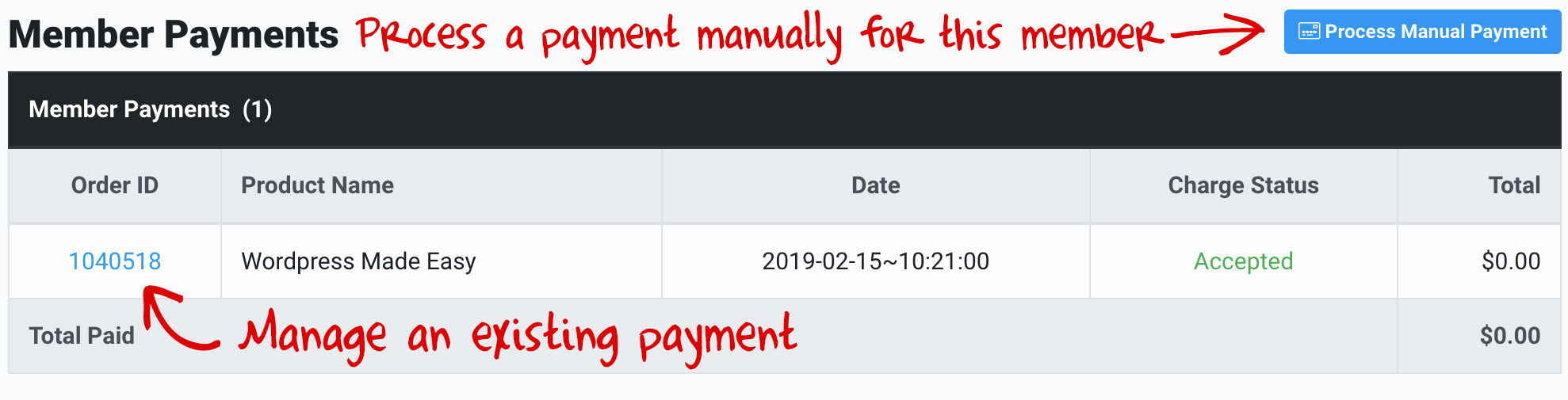You have a lot of power in managing your individual members. From viewing their account and login history, to adding notes, managing subscriptions, payments and refunds. This article will cover the Member Details page and what is possible.
The Member Details Page
To access a members details page, navigate to the Member Manager. Click on the 'member ID' of the user account you would like to manage.
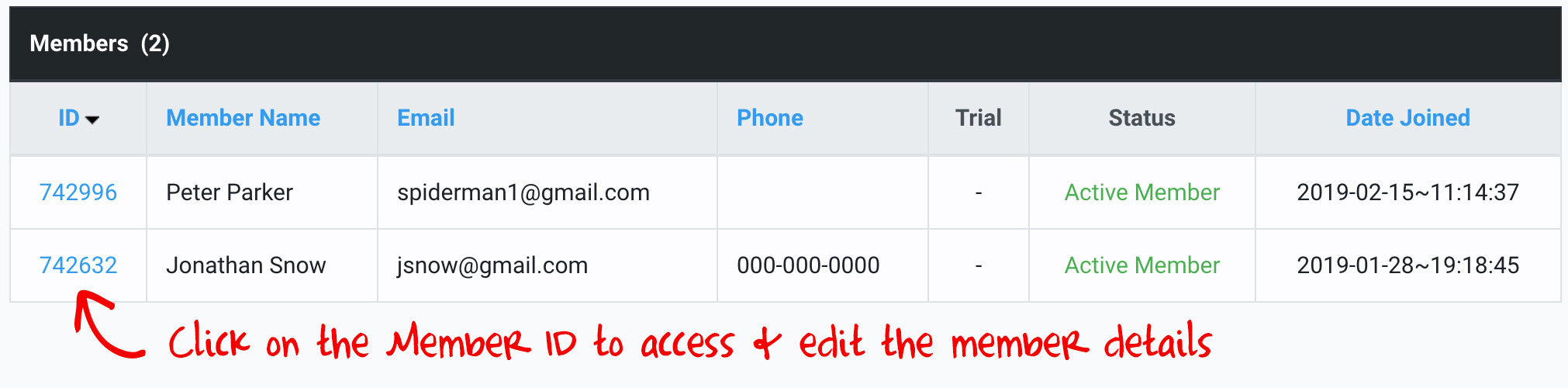
Before we move on to discuss the entire member details view, note that at the top you have access to login to a users account by clicking the 'Login To Account' button under their name. This functionality is extremely useful for handling support requests from your users so that you can see what they see in their account.
In order to switch back at any time, click on your avatar in the top right and click 'Switch to Previous Account'

Now we will go through the Member Details page section by section to show you the power of this view.
Member Information
The 'Member Information' section will allow you to see all of the details about the current member. You will be able to see if they are an active member of a membership plan, view their member data and contact information.
In this section you can:
-
Reset Password: You can help a user reset their password by clicking the 'Reset Password' button. This will simply send the user an email with a new password that is created for them.
-
View Login History: View your members login history.
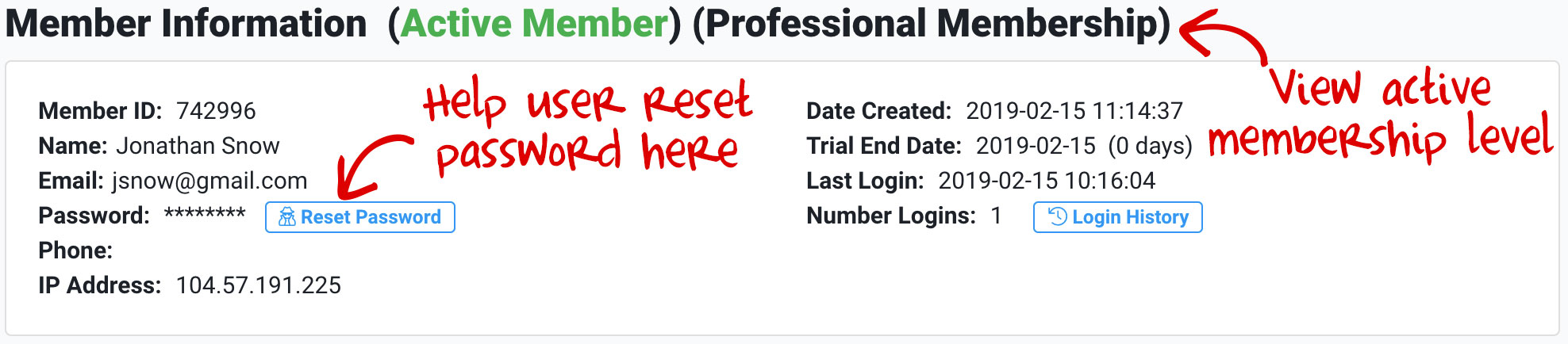
Member Subscriptions
If your member is part of a paid membership plan, you will see their membership subscription information here. You will see the membership plan, when their started, when it expires and how many payments have been made.
-
Create New Subscription: You can create a new subscription for the member manually if you wish by clicking on the 'Create New Subscription' button. This functionality allows you to unlock membership plans for your members without a charge through the business center. This is how you can add members to your paid membership plans for free.
-
Manage Subscription: You can manage a current subscription by clicking on the subscription ID. You can find more details on this in the Subscription Manager section of the knowledgebase.
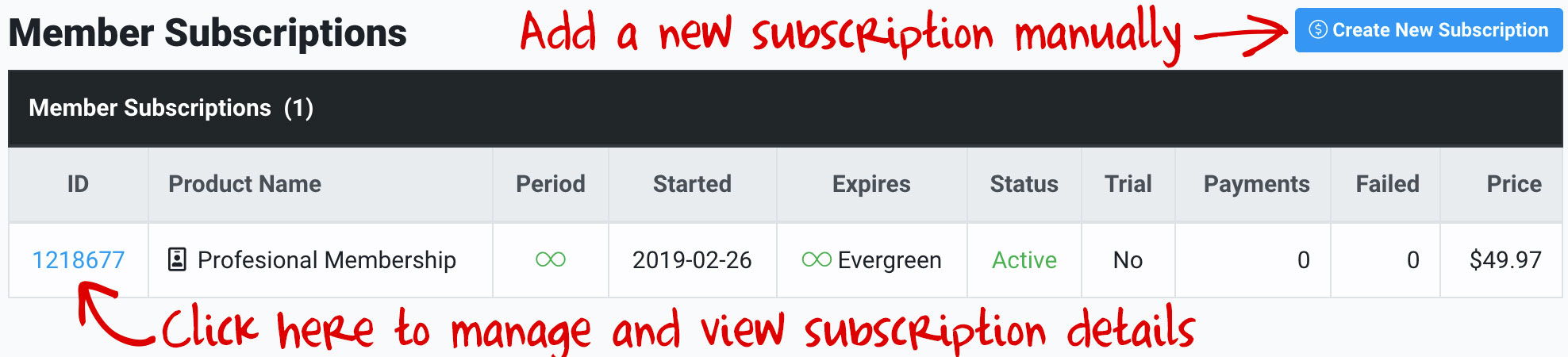
Member Payments
If your user has purchased any products from you, you will find that payment information here.
-
Manage a Payment: To manage individual payments (refund a payment, disable access, etc.) simply click on the payment ID and you will be taken to the payment details page.
-
Process Manual Payment: You can use the 'process manual payment' button to create payments manually for your user. This is useful for many instances. This will allow you to unlock products and courses for your current members free of charge, or keep track of payments you may have collected outside of the Business Center.
Learn more about manual payments in the Payment Manager section of this knowledgebase.
Member Notes
This section of the member details page is for you as the admin to make notes on individual members. These are just for you and will not be seen by the members.