Subscription Manager Overview
You can manage your members subscriptions to your membership plans by accessing the Subscription Manager.
Here you can view all of your subscriptions, edit individual subscriptions, disable and activate subscriptions and more.
The subscription manager page will show you your daily statistics on how many members you are bringing in, as well as allow you to view a table of both active and inactive subscriptions. Below is what you will see.
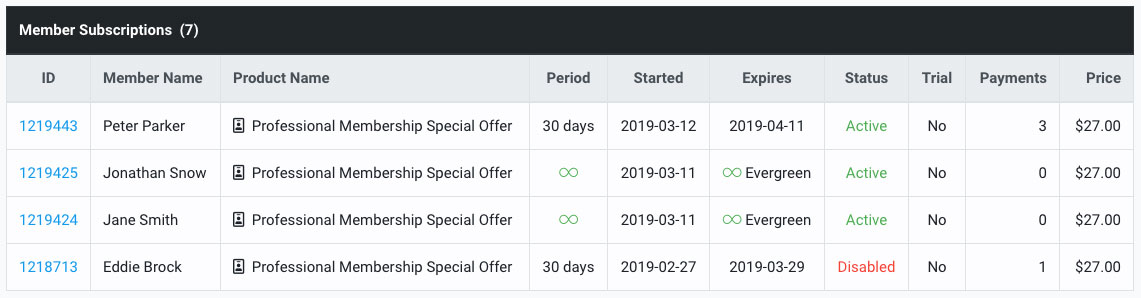
-
ID: The subscription ID. Click on this ID to manage an individual subscription
-
Member Name: The member name
-
Product Name: The product they purchased that unlocked the membership subscription.
-
Period: The amount of time between subscription payments (The infinity symbol tells you that the subscription is 'evergreen' meaning it does not expire)
-
Started: When the subscription started
-
Expires: When the subscription will expire if a payment is not made on the next due date
-
Status: The members subscription status will show if they are currently active or disabled
-
Trial: If the member had experienced a trial at the beginning of their subscription, that will show here.
-
Payments: How many payments the member has made on their subscription
-
Price: The price of the payments for the subscription
ID: The subscription ID. Click on this ID to manage an individual subscription
Member Name: The member name
Product Name: The product they purchased that unlocked the membership subscription.
Period: The amount of time between subscription payments (The infinity symbol tells you that the subscription is 'evergreen' meaning it does not expire)
Started: When the subscription started
Expires: When the subscription will expire if a payment is not made on the next due date
Status: The members subscription status will show if they are currently active or disabled
Trial: If the member had experienced a trial at the beginning of their subscription, that will show here.
Payments: How many payments the member has made on their subscription
Price: The price of the payments for the subscription
NOTE: To add a new subscription, simply navigate to the Member Manager, find the member you would like to add a subscription to and click on their ID. The click on the 'Create New Subscription' button.
Did this answer your question?😞😐😃