Organizing Your Course Content with Modules & Lessons Modules and lessons are the building blocks of courses. This article will help you organize and add content for your courses.
In your MLSP Business Center Courses, content is divided in to Modules and Lessons. This article will go over how to create Modules and Lessons in the course builder.
Once you have created your course, you are ready to add content using our simple, yet powerful, Course Builder. To access the course builder, access the 'Course Editor' and click on 'Course Builder'
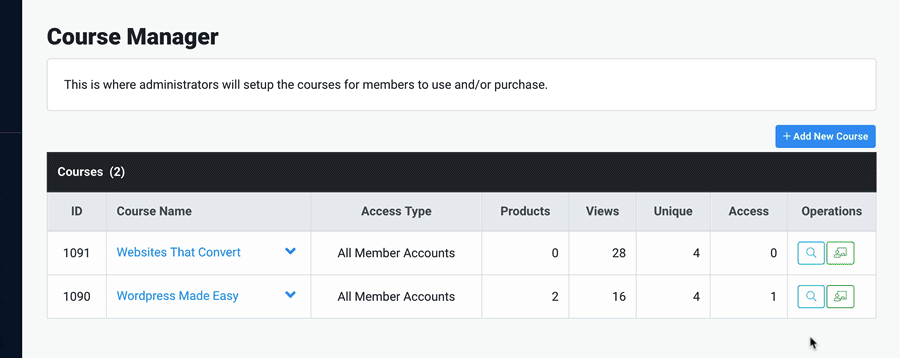
Modules and lessons are used to structure and organize the content within your course. So, in order to start actually adding content, you will need to create your Modules and Lessons.
Modules consist of groupings of lessons. Lessons are individual training 'units' that consist of videos, text blocks, links and downloadable resources.
There are many ways to organize your course content. Typically, Modules will break up individual concepts or ideas, and the lessons would be used to break that concept up in to manageable sessions and trainings for the end user.
We'll show you how to create Modules & Lessons below, and then we'll get in to adding content to your lessons.
Adding Modules
Once inside the course builder, adding a module to your course is extremely easy. Simply click the "Add New Module" button, name the module and click "Add Module" to finish. If you have your course outline ready, you can go ahead and create all of your modules now, and add the lessons to the modules as you go.
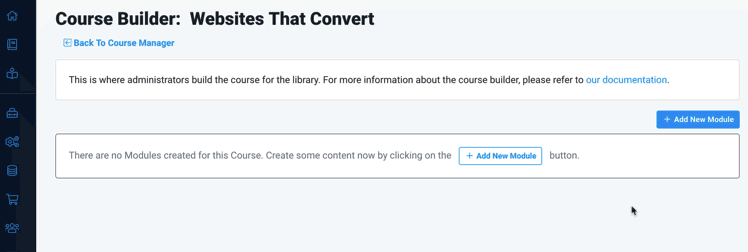
Adding Lessons
Once you have created a Module in your course, you can now create lessons. To create a lesson, click the "Add New Lesson" button. It will pop up some options for you. Just choose the Module you would like this lesson to be associated with, name the lesson, and click the "Add New Lesson" button.
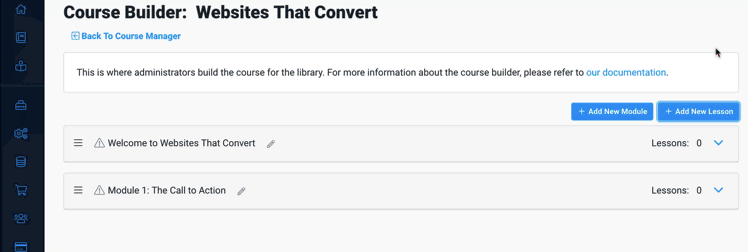
NOTE: You can rearrange the lessons within a module by clicking the icon to the left of the title and just dragging the lesson around
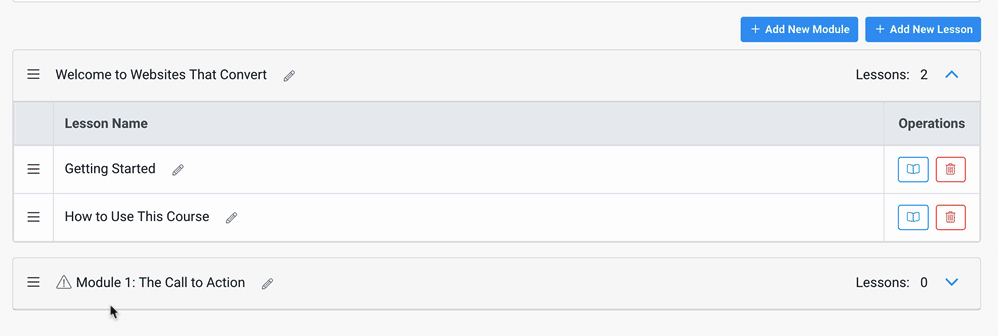
Deleting Modules Or Lessons
To Delete a module or lesson, you can simply click the 'trash' icon to the right of the module or lesson you want to remove.
NOTE: In order to delete a lesson, it must not be published. You can 'unpublish' a lesson from within the 'Edit Lesson' page.
Did this answer your question?😞😐😃