Payment Manager Overview
Within the payment manager, you will be able to access individual payment information, handle refunds, product access and more.
You can also use the Manual Payment Processor create manual payments within your business center. This is useful for unlocking products for members for free (complimentary products), or tracking payments that you have received elsewhere (outside of the business center).
NOTE: The Manual Payment Processor is used to add payments of regular products. Not membership products. In order manage or add your membership subscriptions, you will need to access the Subscription Manager.
To access the Payment Manager Dashboard, navigate to Payment Manager -> Payment Manager. On this dashboard, you will see a chart that will give you a quick glance at your recent payments.
You will then see a table listing all of your members' payments. You can search for individual payments via many attributes. When you have found the payment you would like to manage, simply click on the Order ID of the payment.
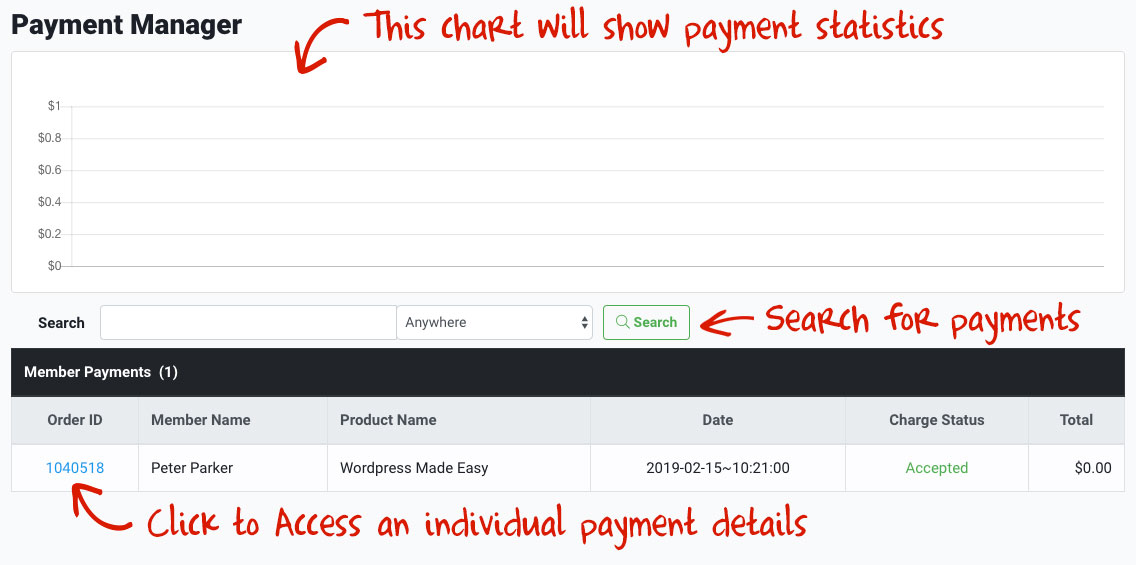 Did this answer your question?😞😐😃
Did this answer your question?😞😐😃