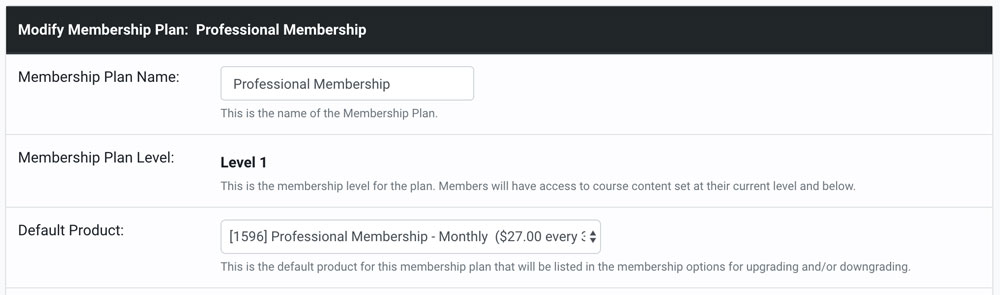Creating an Offer to Sell a Membership Plan
Product offers are responsible for not only unlocking individual courses and course bundles, but also your Membership Plans. In this article, we're going to cover how to create a Membership Product to unlock a membership plan.
NOTE: Membership Products by default come with recurring billing. You will have access to change the number of days between billing intervals, and if you want to offer a trial of any kind for the associated membership plan.
Navigate to Asset Manager -> Product Offer Manager and click on 'Add New Product'
If you have selected to offer a trial period, you have a few more options - lets go over those below:
-
Free Trial Period: If you want to trial to be a free trial, check this box
-
Trial Period Price: If you are not offering a free trial, you can instead charge for a trial period. Enter that trial period price here.
-
Trial Period Days: This is the number of days that the trial period will last before the recurring payments will start.
-
Lastly, you will enter the Membership Amount - this is the payment amount for every recurring charge on this product.
Free Trial Period: If you want to trial to be a free trial, check this box
Trial Period Price: If you are not offering a free trial, you can instead charge for a trial period. Enter that trial period price here.
Trial Period Days: This is the number of days that the trial period will last before the recurring payments will start.
Lastly, you will enter the Membership Amount - this is the payment amount for every recurring charge on this product.
Once you have confirmed your product offer settings are correct, you may publish the product. You will need to publish the product before you can use it in a checkout funnel. Note that once published, you will no longer be able to change the price or the recurring settings on this product offer.
Below is an example of a published membership product offer, where you can see the details of the product offer itself. It unlocks a 'professional membership plan' as well as the pricing and recurring details.

Default Membership Product
Membership plans require a 'default membership product' to be associated with it. This is necessary to allow current membership to upgrade or downgrade to higher or lower level membership plans.
NOTE: The first Membership Product you create associated with a membership plan will be made the default product offer/price plan for that plan, but you can create a different product offer for that plan if you wish and make that the default product offer/price point.
You can edit the default membership product associate with a membership plan by navigating to Asset Manager -> Membership Plan Manager and editing the membership plan. In the 'default product' dropdown, you will see all of the available products that you have created that unlock this membership plan.
Did this answer your question?😞😐😃