Overview of Page Settings & Options
The Page Settings tab can be found on the sidebar control panel. Clicking on this tab will give you access to all of your page specific settings from SEO settings to using and changing page templates.
Using & Changing Page Templates
Page Settings & Options
SEO Settings
The SEO settings is where you will provide the information that you want social media platforms to use when you share your links. If you do not provide a Page Title, Page Description and a Social Share image, the platforms you share your links on will use whatever they want, so it's best to control the information here.
NOTE: A good rule of thumb for the social share image is to use a size around 1280px X 720px, or a typical 'wide-screen' video size.
Appearance Settings
-
Text Color
This setting will allow you to set the text color for the overall page. Note that this setting can be overridden within sections, blocks and some items as well -
Background Type
This will allow you to set the background of the page. Choose from 'template default', color, gradient or image. Based on your selection, you will see more options appear to adjust your setting.
Text Color
This setting will allow you to set the text color for the overall page. Note that this setting can be overridden within sections, blocks and some items as well
Background Type
This will allow you to set the background of the page. Choose from 'template default', color, gradient or image. Based on your selection, you will see more options appear to adjust your setting.
Page Settings
-
Enable Exit Intent Popup
Each page in the business center allows you to activate an 'Exit Intent' popup. This popup will show when the user acts as though they are leaving the page, or hitting the 'back button' on their browser. Once activated, you can access the popup settings under the "Sections" tab.Below is an example of an exit intent popup in action:
Enable Exit Intent Popup
Each page in the business center allows you to activate an 'Exit Intent' popup. This popup will show when the user acts as though they are leaving the page, or hitting the 'back button' on their browser. Once activated, you can access the popup settings under the "Sections" tab.
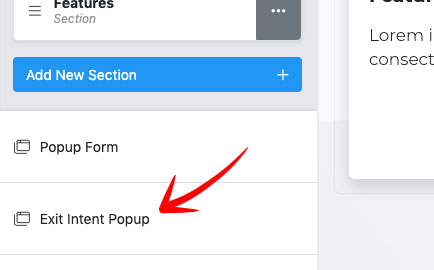
Below is an example of an exit intent popup in action:
Typography
The typography settings allow you to change the fonts that are used for your headings and your body copy, as well as the font sizes. Settings here will effect all of the content on the page.
NOTE: You can control the font sizes for all 3 specific device types to give you complete control of how your content looks on a variety of different screen sizes.
Scripts & Tracking
-
Use Global Scripts
If you have this setting checked, we will load your global scripts on the page. These global scripts can be found on your business center Account Settings page. -
Extra Head Tag and Body Tag Scripts
If you have extra tracking or advanced scripts you need to add to your page, you can do so here. This is an advanced setting. Typically, wherever you are getting the script from, they will tell you where on the page it should go.
Use Global Scripts
If you have this setting checked, we will load your global scripts on the page. These global scripts can be found on your business center Account Settings page.
Extra Head Tag and Body Tag Scripts
If you have extra tracking or advanced scripts you need to add to your page, you can do so here. This is an advanced setting. Typically, wherever you are getting the script from, they will tell you where on the page it should go.
Page Form Settings
The page form settings control every form on your page. This is where you will add or remove form fields, add integration rules, and choose the form action, telling the system what to do with the user after the form is submitted.
Click here to learn more about the page form settings.
