Manage & Edit an Individual Subscription
You can manage and edit a members subscription by clicking on the Subscription ID under the Subscription Manager. (Note, you can also access a members' subscription information from within their Member Details page in the member manager.)

If the member has an active subscription, you will see a 'Disable' button at the top of this page. Clicking on this button will disable their subscription. While this does not delete the member account in your business center, it will remove access from courses associated with their current subscription.
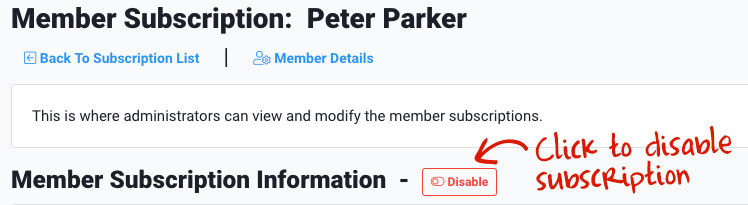
If you wish to update the expired date of the subscription, simply click the 'Update' button next to 'Date Expired' - This is useful if you want to push back the membership next payment date, or if you wish to grant someone an evergreen subscription.
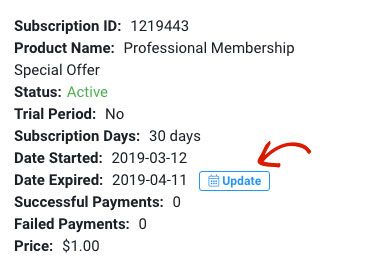 Did this answer your question?😞😐😃
Did this answer your question?😞😐😃