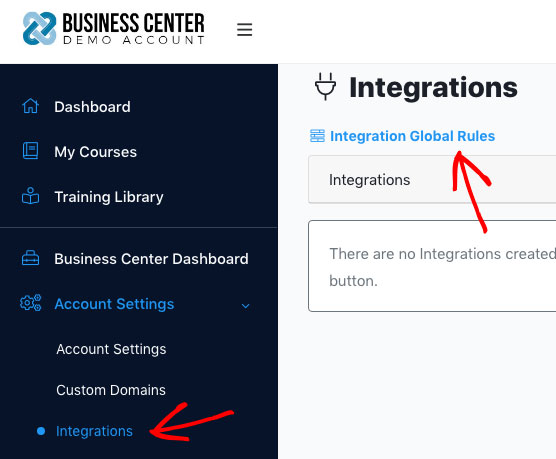Setting up 'Global Rules' with your business center will allow you to trigger events based on new members, new memberships and more!
For example, you could easily create an overall 'buyers list' by integrating with your autoresponder, and then setting up a 'Global Rule' that will send a users information to a list within your autoresponder when a new user account is created in your business center!
To access your global rules, navigate to Account Settings -> Integrations and click on the 'Integration Global Rules' link at the top.
Then, to add a new rule, simply click on the 'Add New Rule' button. In the popup window, you can select the rule to add, the integration, and then follow the instructions to complete the setup.
For example, below you will see me create a rule that will add any 'new member added' to a specific list in my autoresponder:
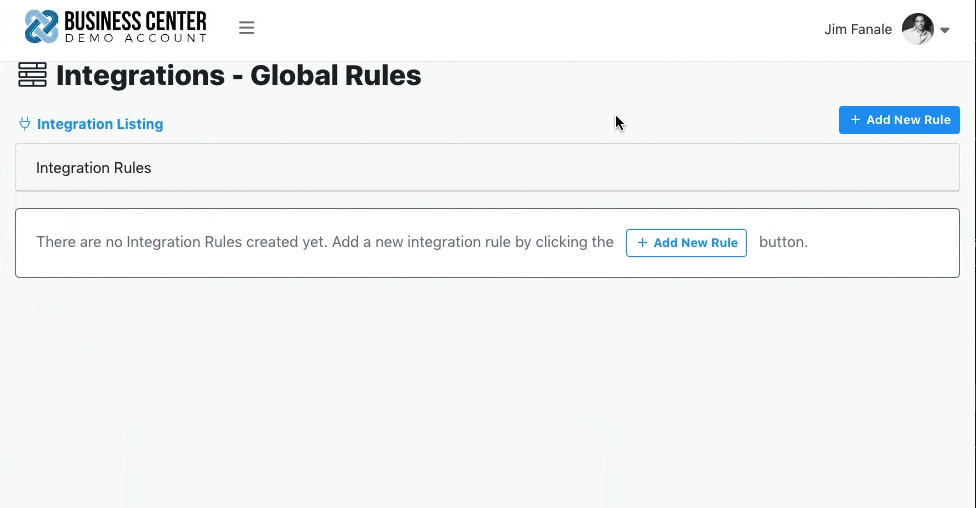
Available Global Rules
We are continuing to build out our integrations functionality. Below are the current Global Rules that you can set.
-
Member Created: This will be triggered when a new member is created, whether it is through purchasing a product offer, creating a free account, or accepting a membership invite.
-
Membership Activated: This rule will be triggered when someone becomes a member of one of your premium membership plans you created for your business center. (i.e. - you could add them to a list specifically for your membership plan)
-
Membership Deactivated: This rule will be triggered when someone's access to your premium membership is deactivated. (i.e. - you could remove them from your 'members only' list)
-
Affiliate Created: This rule will be triggered with a new affiliate has been registered in your affiliate portal. This is a great rule to make sure all of your affiliates get put on a specific email list. (Premium members only)