Adding a Checkout Page Offer or Order Bump
A new feature to the Business Center, you can now add checkout page offers, or 'order bumps,' to your checkout page!
These are extremely powerful as they allow you to add an upsell right on the checkout page that the customer can add to their cart before processing.
Example of an order bump on the checkout page:
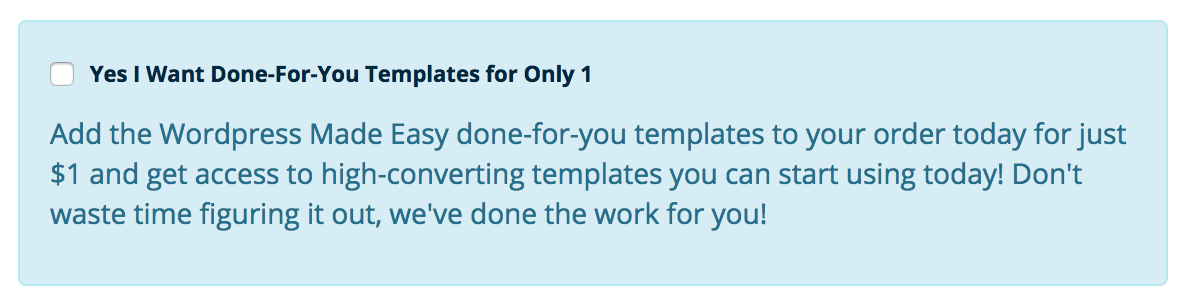
To add an order bump, navigate to your checkout funnels editor page and click on 'Checkout Page Offers.'
-
Select an existing product offer from the Order Bump dropdown.
-
Create the 'order bump label' or use the default content provided. This shows up next to the checkbox and is the action a customer will be taking by checking the box itself.
-
Add an order bump description. This is the detailed description for the order bump that will be displayed next to the checkbox so the customer knows what the offer contains.
Select an existing product offer from the Order Bump dropdown.
Create the 'order bump label' or use the default content provided. This shows up next to the checkbox and is the action a customer will be taking by checking the box itself.
Add an order bump description. This is the detailed description for the order bump that will be displayed next to the checkbox so the customer knows what the offer contains.
Example of completed order bump settings:
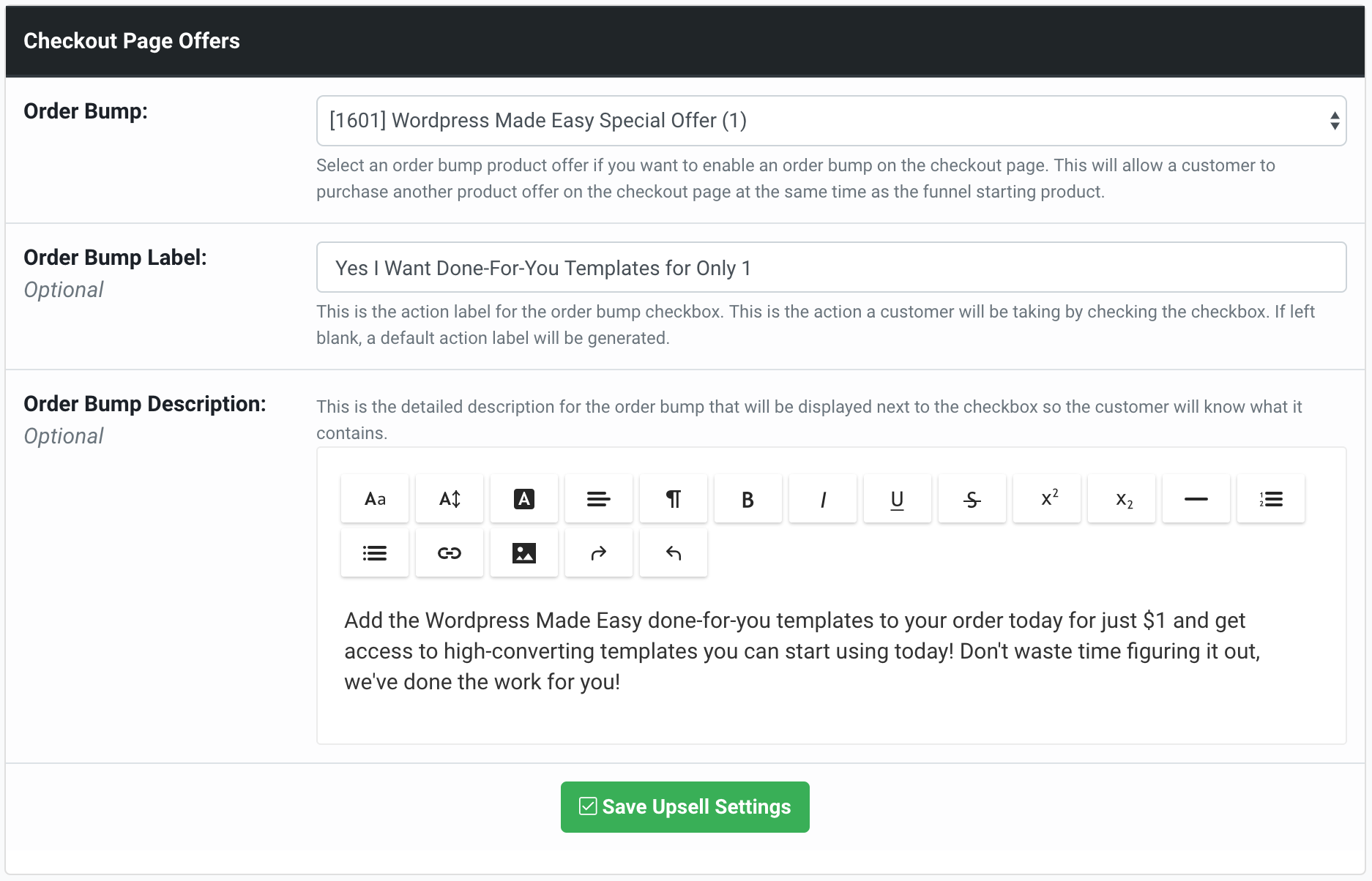
Did this answer your question?😞😐😃